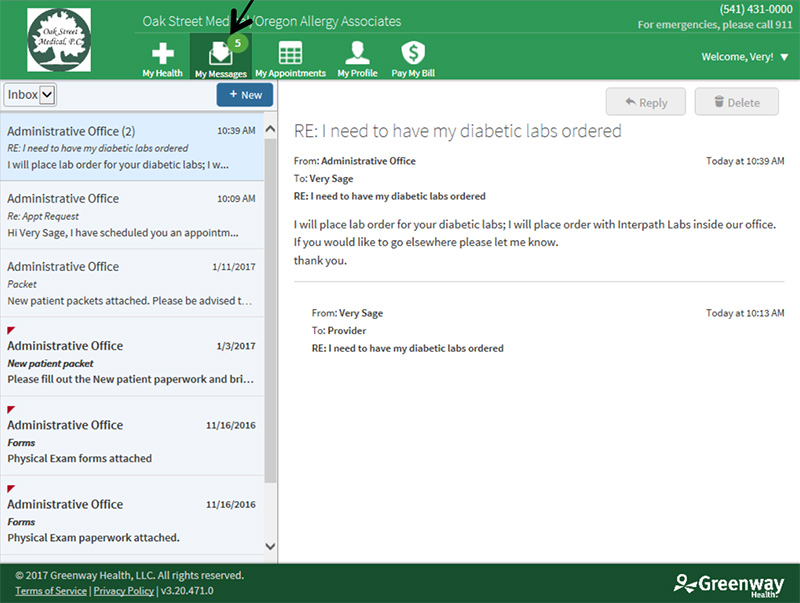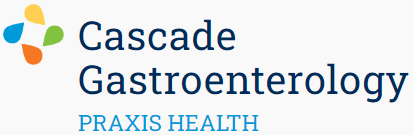Download these instructions as a PDF
To access the patient portal: Go to https://myhealthrecord.com/Portal/SSO.
To login, begin by clicking PATIENT PORTAL at the top of the web page.
Enter user name and password. Click Log in.
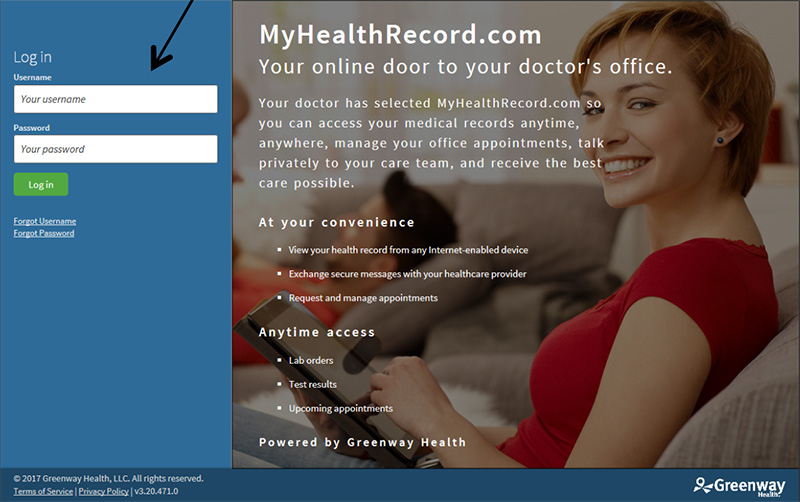
Along the top and left side of the screen are various options.
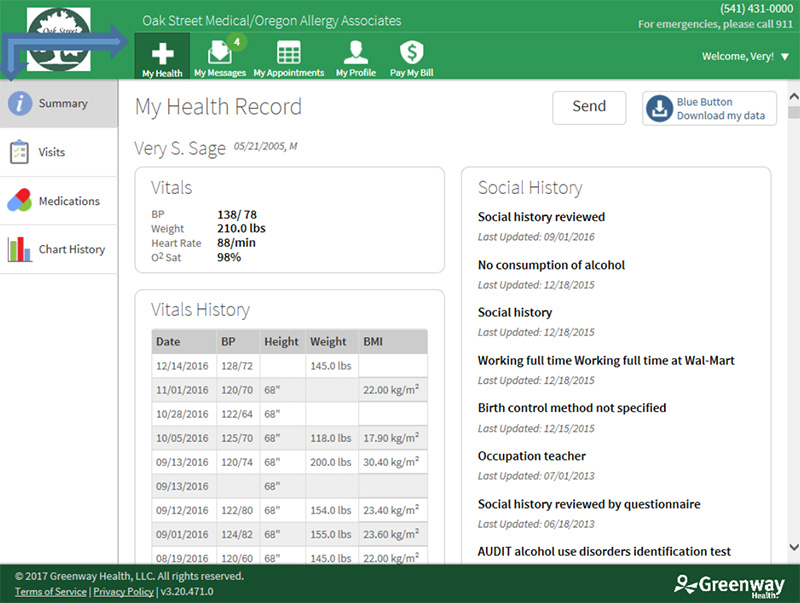
To Make An Appointment
Click the “My Appointments” link.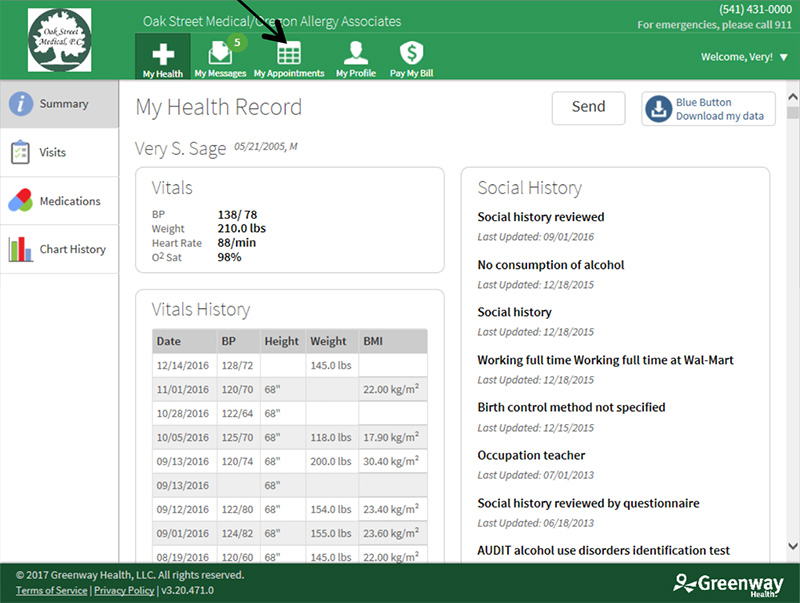
Click “Request”:
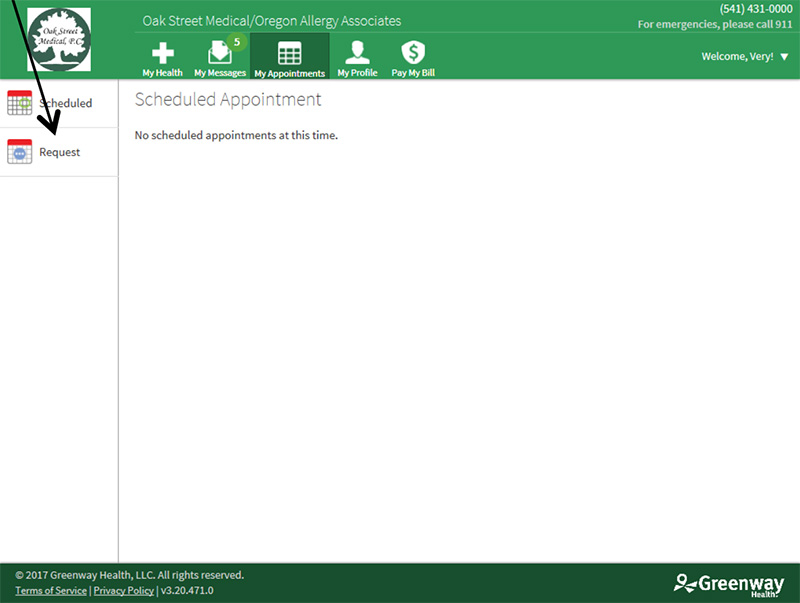
Click New:
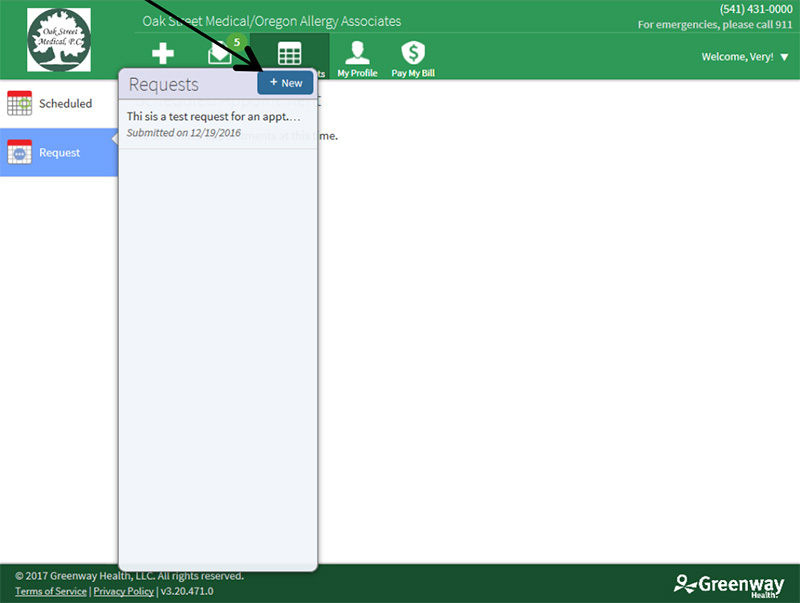
Fill in the form:
- Location (for internal medicine Oak Street Medical North Building)
- Physician
- Time frame
- Preferred day of the week
- Time of day
- Scheduling importance (Is it more important to have an appointment with first available physician, to have a certain day or time, etc.)
- Give a brief description of the reason for the visit
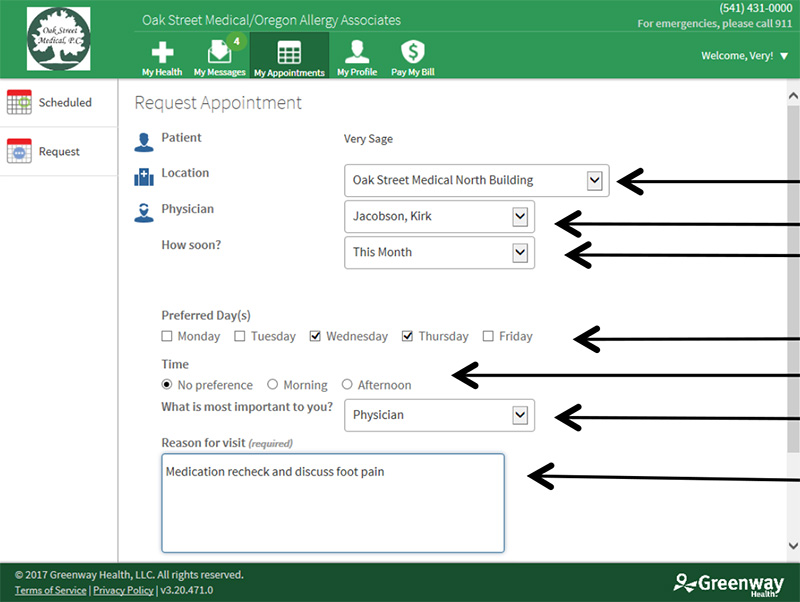
Click “Submit” located in the bottom right of the screen.
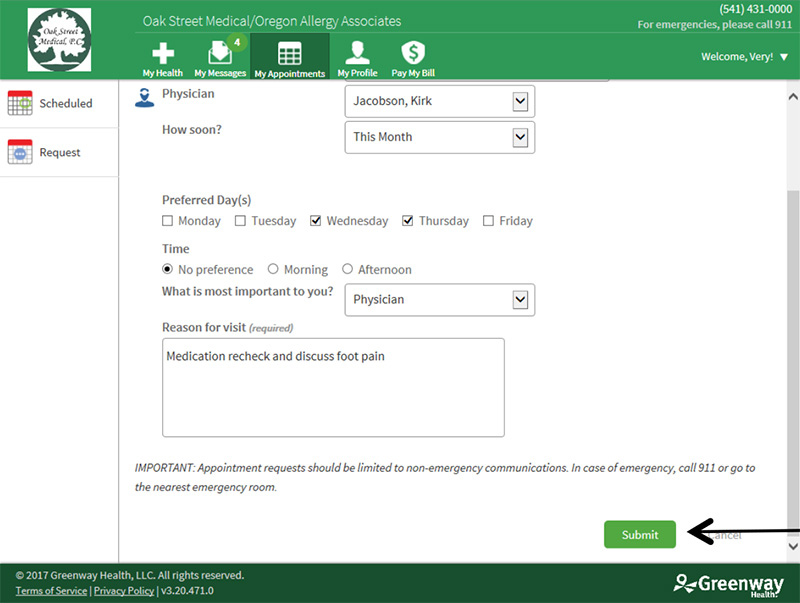
The following screen will pop up showing that the appointment has been requested.
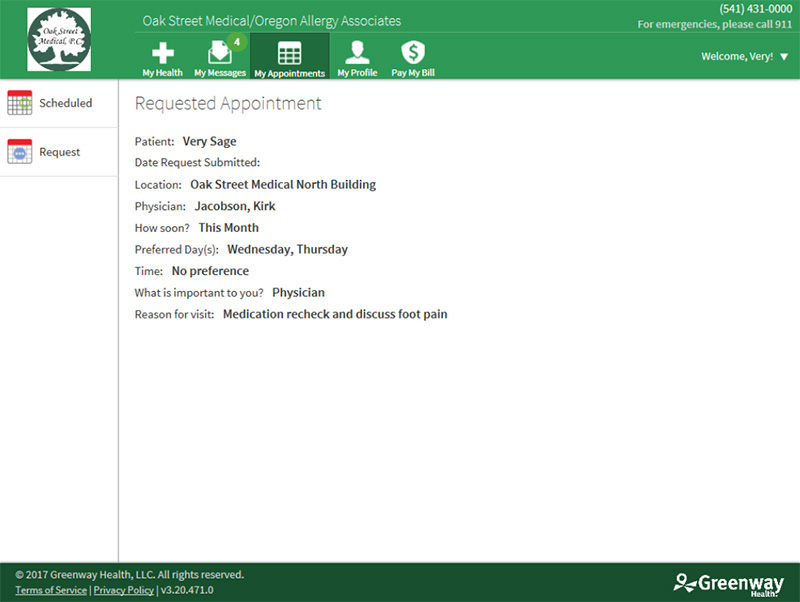
You can see the response in “My Messages”. If you wish to respond to the message to change time or date hit reply.
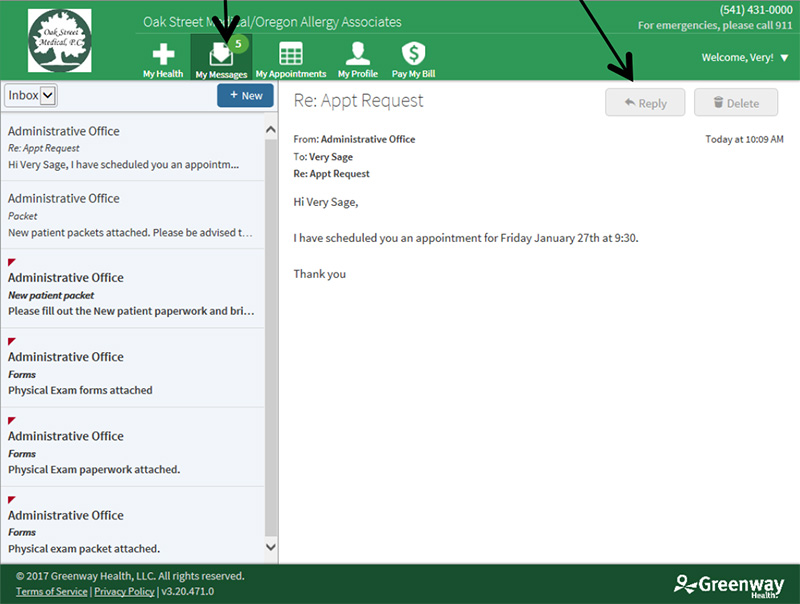
You can also see any upcoming appointment by clicking on the “Scheduled” link.
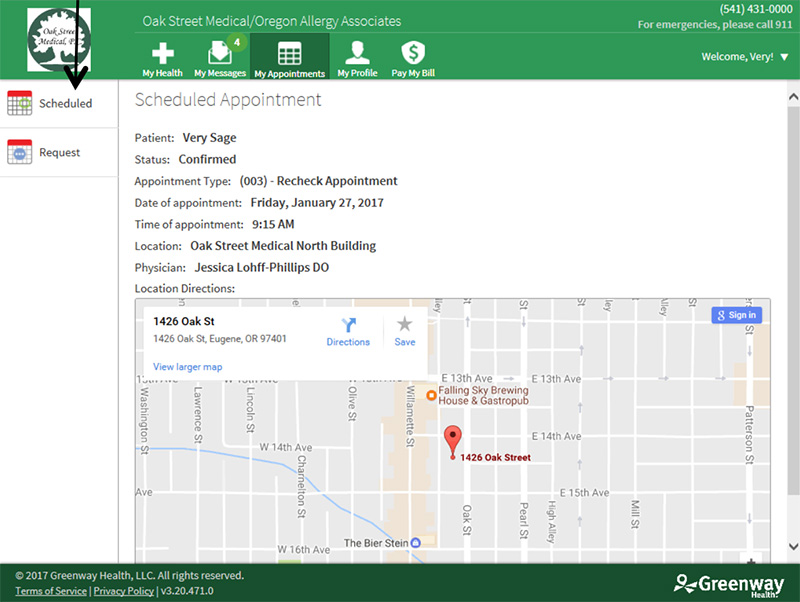
To Request A Lab, Contact the Medical Staff/Physician, Request A Refill
Click on “My Messages”:
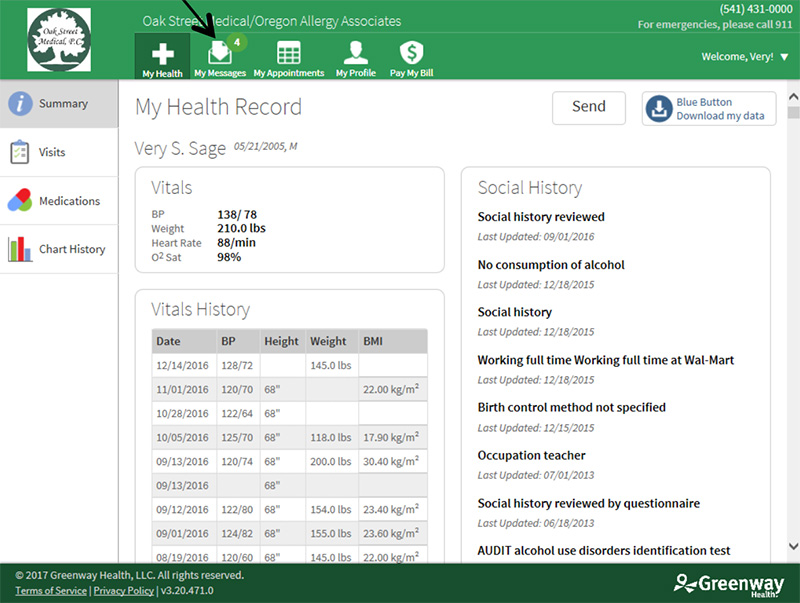
Click New:

To request labs, a prescription refill or if you wish to contact your physician/care team choose “Ask a medical question”:
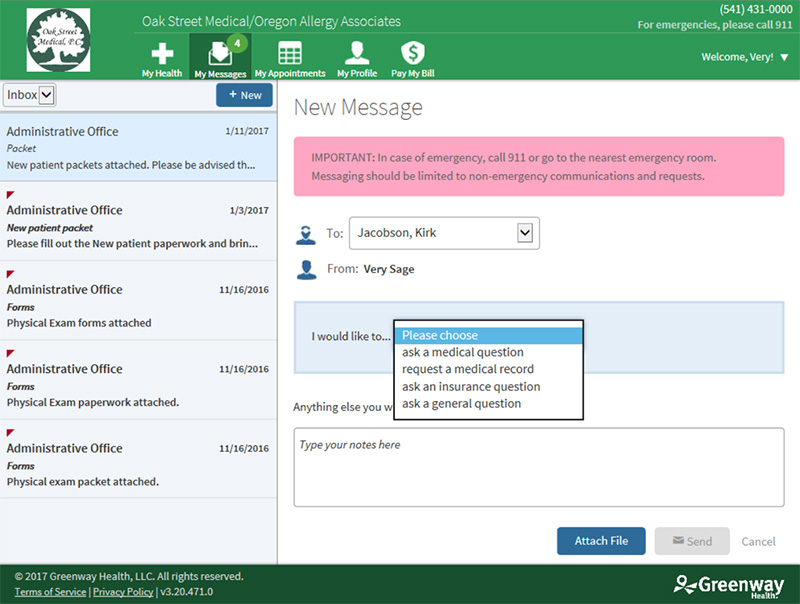
Fill out the necessary information and click “Send”:
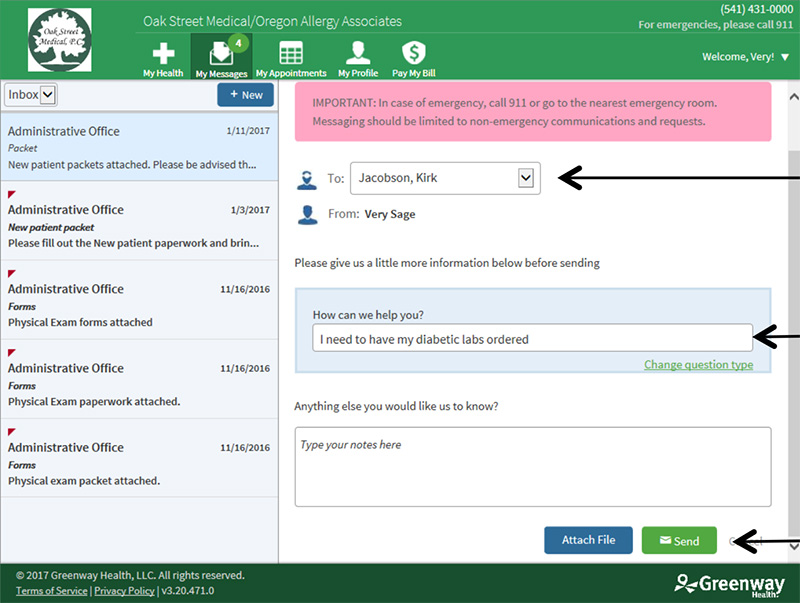
At the top you will see that the message has been sent successfully.
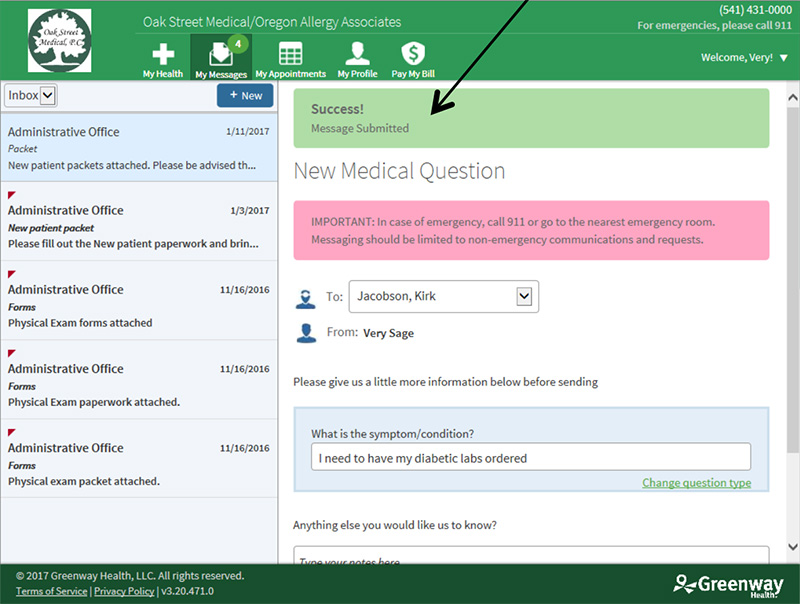
To see the response click “My Messages”: